Codex is arguably one of the most trusted Roblox Executors for iOS and Android. In collaboration with SPDM, they launched their PC version, WAVE.
You will see multiple names when you search for the best iOS Roblox Executors on the web.
Irrespective of what exploit you use on your iPhone or iPad, there will come a time when you encounter an error or pop-up that says, ‘Unable to Install’.
The same thing is happening with Codex iOS users at the moment. A lot of Codex Executor iOS users took to social media platforms such as Twitter, Facebook, and Discord and complained that they were getting ‘Unable to Install Codex’ pop-ups whenever they launch the app on their device.
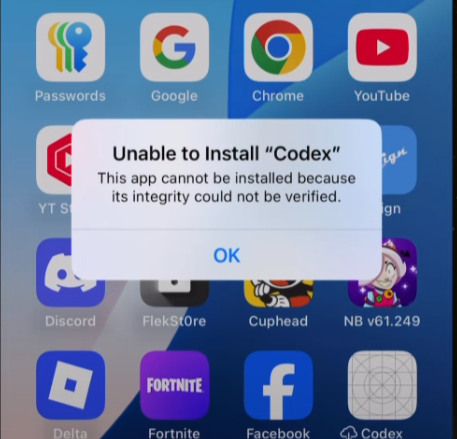
The full error message reads, “Unable to Install “Codex” This app cannot be installed because its integrity could not be verified.”
Before I explain how to resolve this issue, let me tell you that you can encounter this error on Codex iOS due to the following reasons:
- Your DNS Certificate is Expired.
- App’s authorisation has been revoked.
- Your device is blacklisted.
- Outdated application.
- Others
Since the number of users encountering this error has been increasing with each passing day, we tried different methods to resolve it.
Fortunately, we managed to resolve the ‘unable to install Codex’ error by using the Sideloadly app.
To learn the entire process, keep on reading.
Unable To Install Codex iOS Solution (2025)
To resolve the ‘Unable to install’ Codex Executor on iOS devices, follow the steps written below:
- First, uninstall Codex Executor from your device.
- Once uninstalled, visit its official website – codexexecutor-ios.com.
- After visiting the site, scroll down and click on the Codex IPA file.
- When you do so, the latest version of Codex IPA will begin downloading.
- After downloading the IPA file, visit sideloadly.io on your PC.
- After that, scroll down and download the latest version of the ‘Sideloadly.exe’ file.
- Once the downloading process is completed, go to the Download folder and double-click on the Sideloadly Setup file.
- When you do so, you will be asked to install it.
- Once the installation is done, open the Sideloadly app and connect your PC to your iOS device using the USB cable.
- Once it is connected, enter your Apple ID.
- Now, click on the IPA icon located on the left side of the screen.
- From the browse window, find the Codex IPA file and select it.
- Once selected, click on the Open option.
- Once done, click on the Start button.
- Now, you need to wait until the signing process is completed 100%.
- Once completed, the Codex IOS app will begin installing on your iPhone or ipad.
- Once completed, launch the Codex app on your iOS device and check if the error is gone.
- That’s it.
That’s everything you need to know about how to fix the ‘unable to install’ Codex on iPhone or iPad.
